Export pattern
When exporting something you have the ability to change the format of the object or resource you are exporting out external to the system. Downloading transfers a resource from a remote system to a local system without changing its format.
Status:
Experimental
Maintainers:
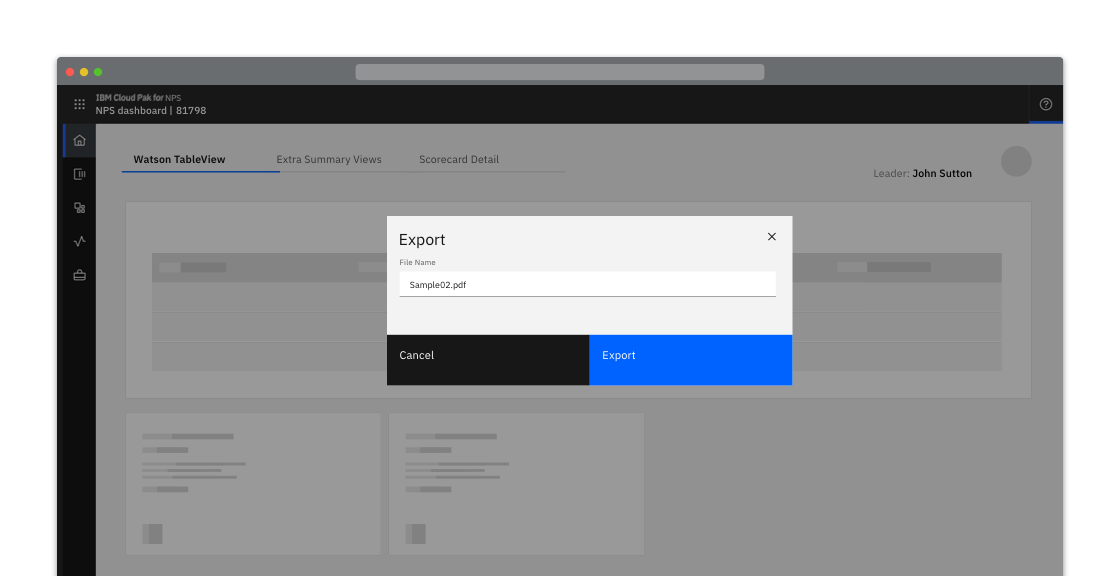
Example of an export modal
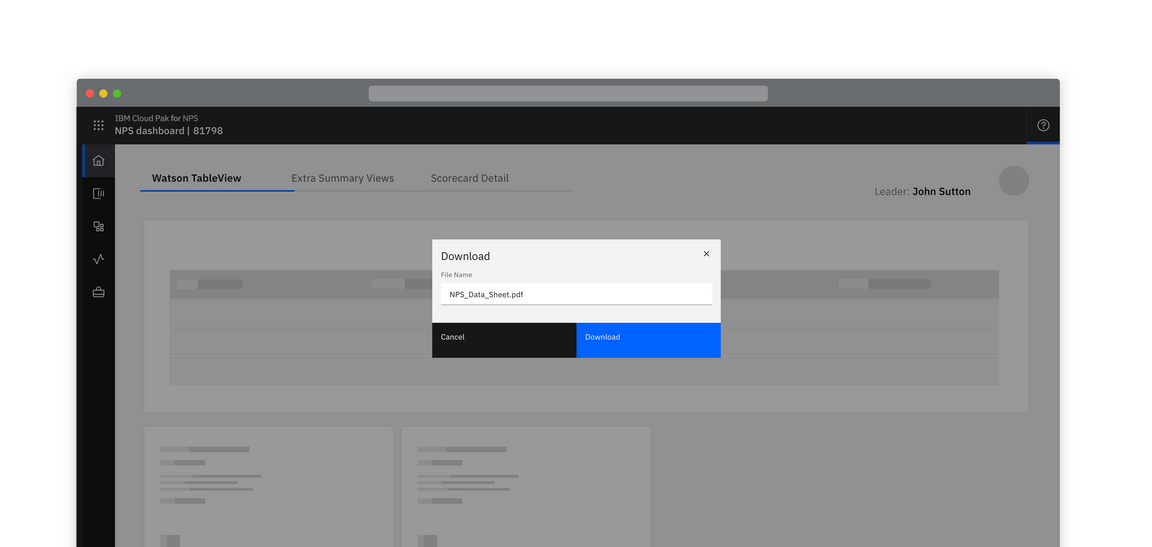
Example of a download modal in the context of a product
Intuitive default name
When a resource is given an intuitive name by default and there is no choice of an export or download location, the export occurs on the click of the Export button and nothing additional is displayed.
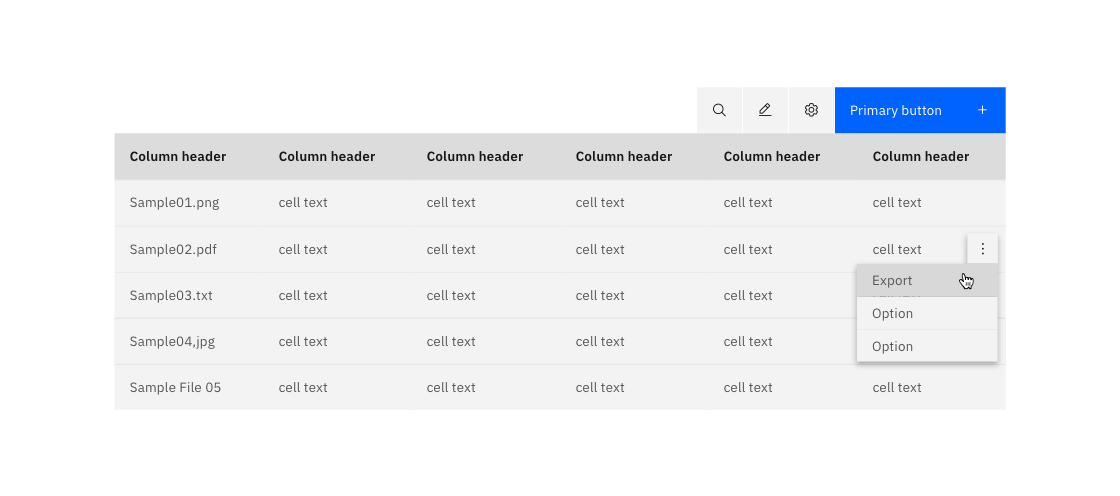
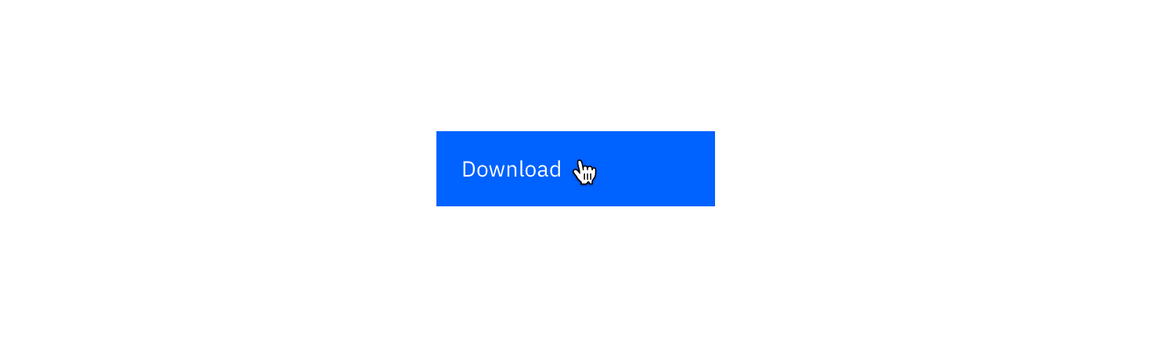
Example of a download button
Editable name
When a file’s name can be edited before exporting or downloading, a dialog containing an editable textbox should be presented to the user. The textbox should be pre-populated with the file’s default name.
When downloading, the file extension is not displayed.
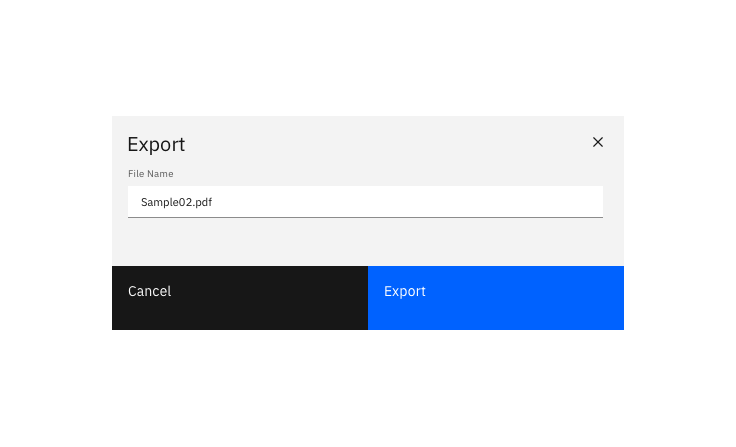
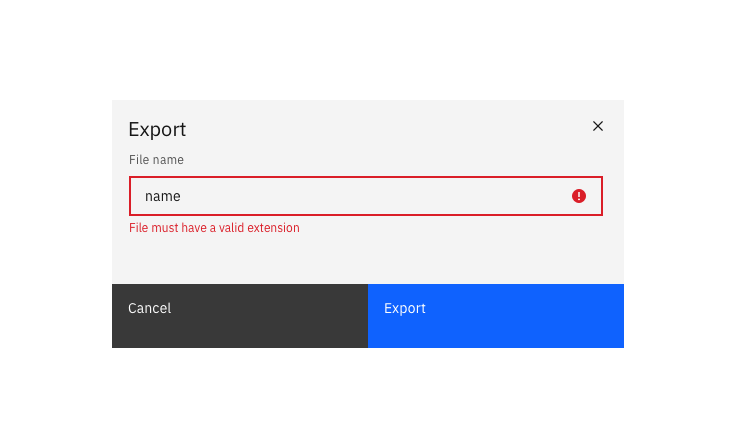
Validate the edited name's extension.
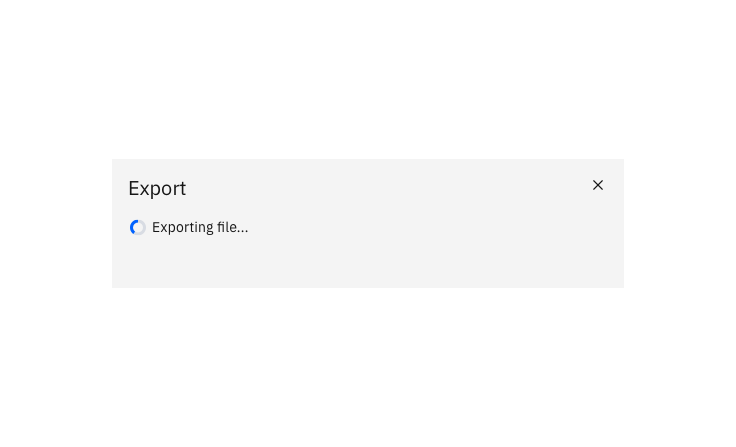
Example of an export modal in its "Exporting" state
Optional extras
Specify the export or download location
When specifying the download location of a resource, clicking the primary “download” button activates the browser’s default location panel. The file is downloaded once a location is selected and the user clicks Save.
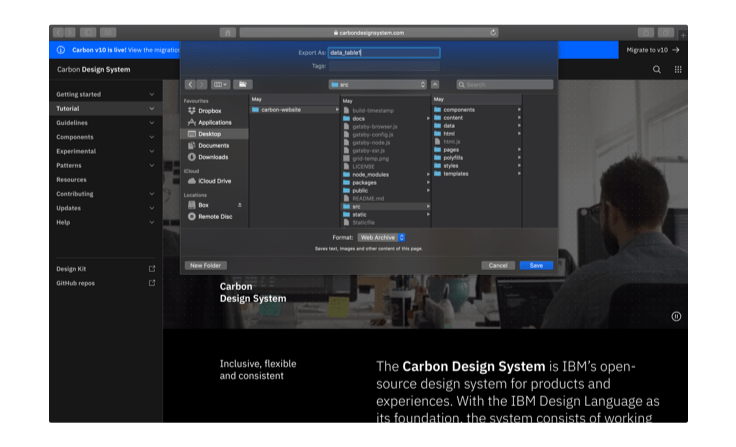
Passive success modal
You can choose to show a passive modal when an export has succeeded.
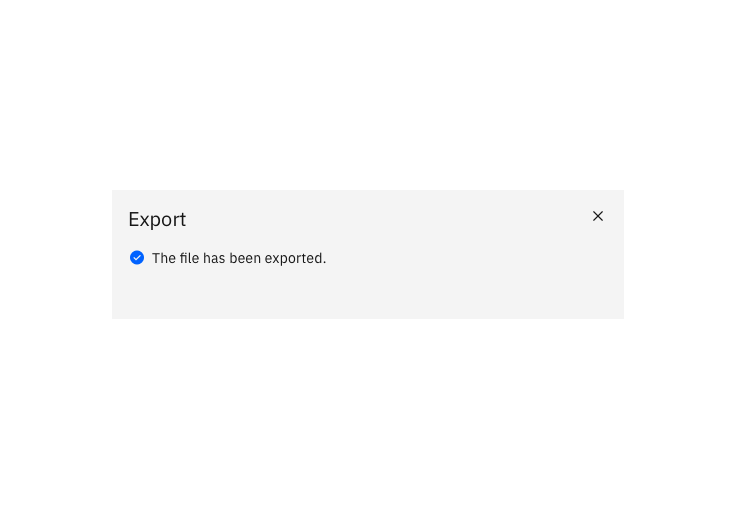
Errors and failures
In the event of an error, display the error in the modal.
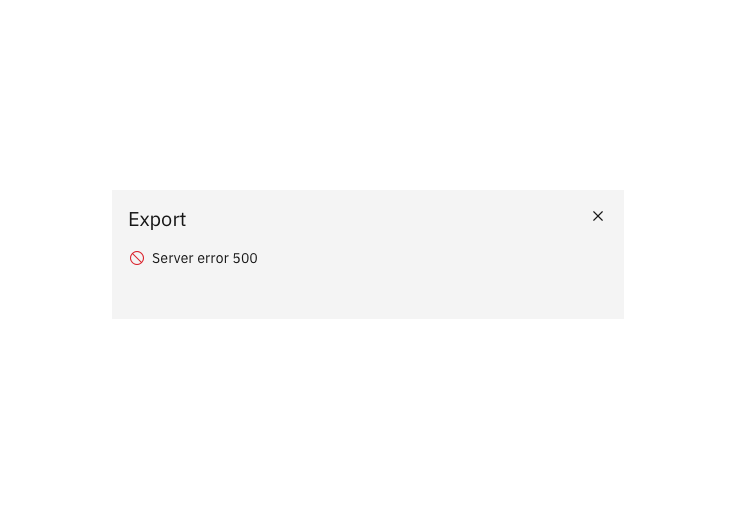
Success notification
A notification can be used to alert the user that an export has been successful.
